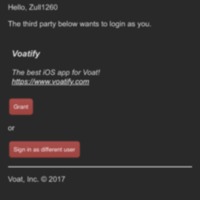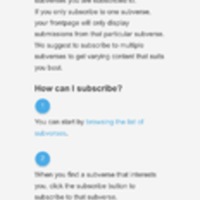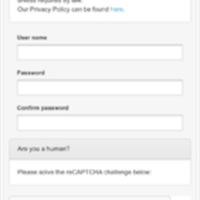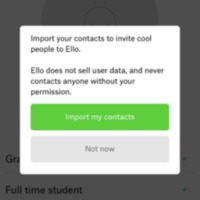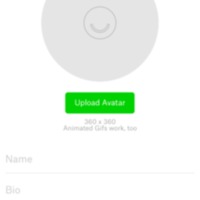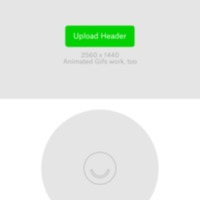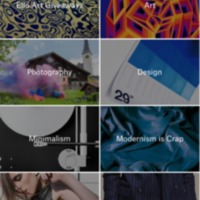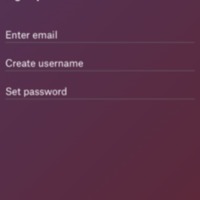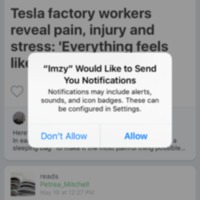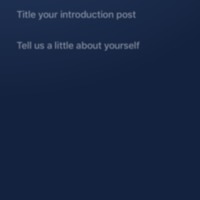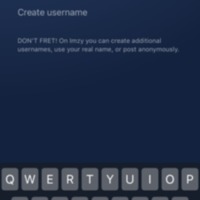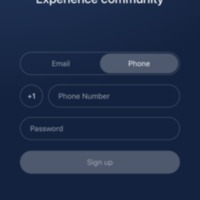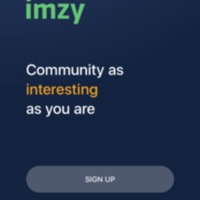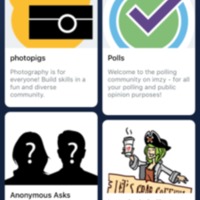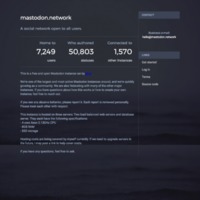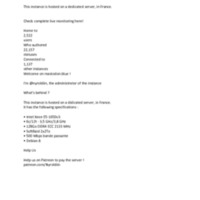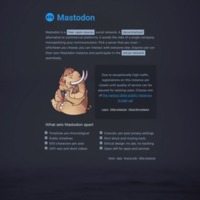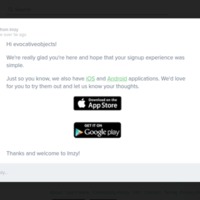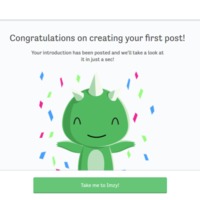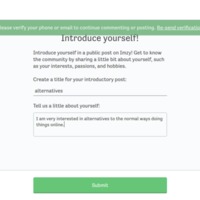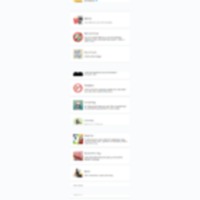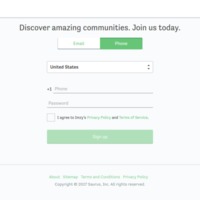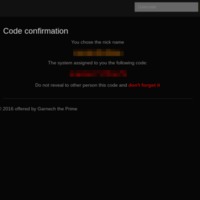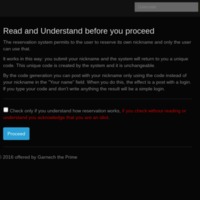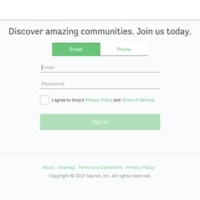Browse Items (43 total)
- Tags: register
Voatify | Voat Authorization
Tags: commercial, register, social networking site, Voat, Voatify
Voatify | Welcome Page
Tags: commercial, register, social networking site, Voat, Voatify
Voatify | Create An Account
Tags: commercial, register, social networking site, Voat, Voatify
Ello | Import Contacts
Tags: commercial, Ello, register, social networking site
Ello | Upload Avatar
Tags: commercial, Ello, register, social networking site
Ello | Insert Header
Tags: commercial, Ello, register, social networking site
Ello | Pick What You’re Into
Tags: commercial, Ello, register, social networking site
Ello | Sign-Up Page
Tags: commercial, Ello, register, social networking site
Imzy | Push Notifications
Tags: commercial, Imzy, register, social networking site
Imzy | Introduce Yourself Page
Tags: commercial, Imzy, register, social networking site
Imzy | Create User Name Page
Tags: commercial, Imzy, register, social networking site
Imzy | Sign-Up Page
Tags: commercial, Imzy, register, social networking site
Imzy | App Welcome Page
Tags: commercial, Imzy, register, social networking site
Imzy | Join Communities | Mobile
Tags: commercial, Imzy, register, social networking sites
Mastodon | mastodon.network | More
Tags: federated, mastodon, microblogs, open source, register
Mastodon | mastodon.blue | More
Tags: federated, mastodon, microblogs, open source, register
Mastodon.social | About
Tags: federated, mastodon, microblogs, open source, register
Imzy | Verify
Tags: commercial, Imzy, register, social networking sites
Imzy | On-boarding 3
Tags: commercial, Imzy, register, social networking sites
Imzy | On-boarding 2
Tags: commercial, Imzy, register, social networking sites
Imzy | On-boarding 1
Tags: commercial, Imzy, register, social networking sites
Imzy | Sign Up 1
Tags: commercial, Imzy, register, social networking sites
The Dark Lair | Name Reservation Confirmation
The Dark Lair | Name Reservation
Imzy | Sign Up
Tags: commercial, Imzy, register, social networking sites